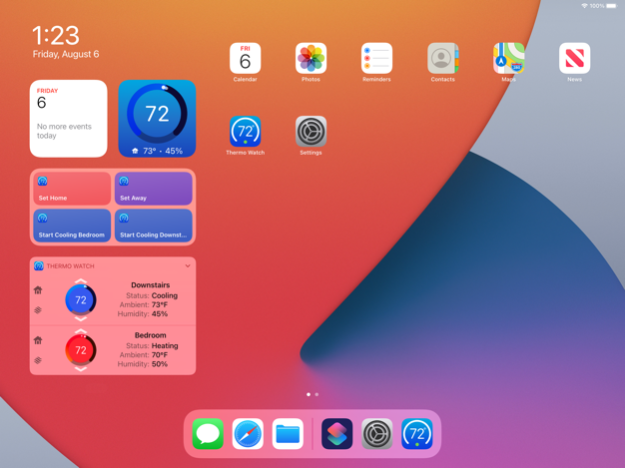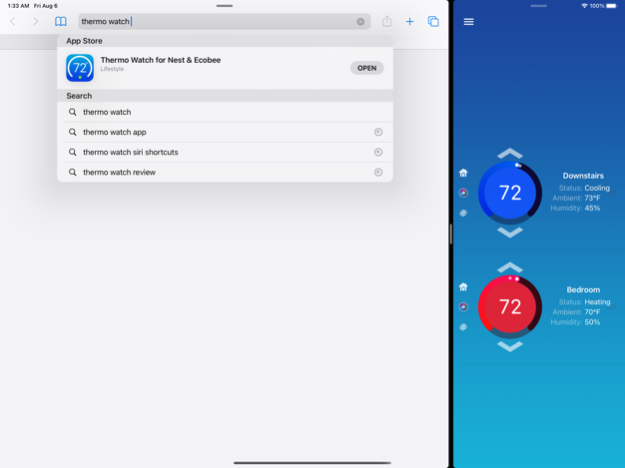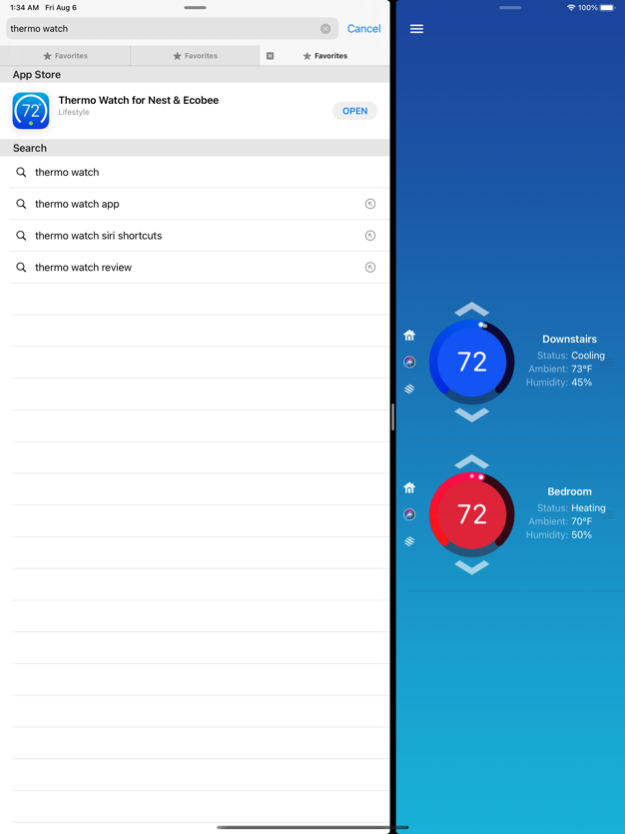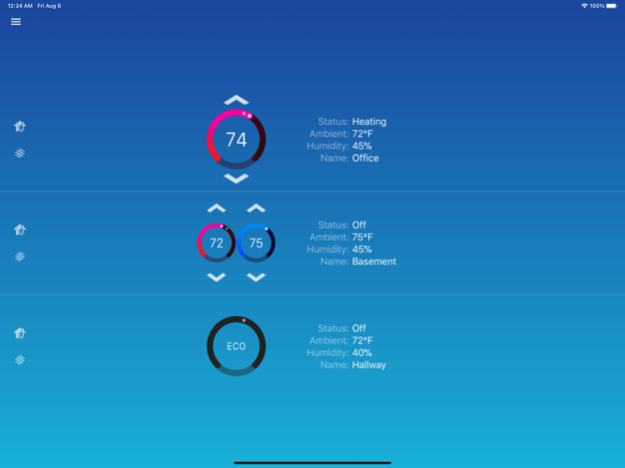Thermo Watch for Nest & Ecobee 15.8
Paid Version
Publisher Description
This app lets you use Siri and Apple Watch to control your Nest Thermostat!
It also lets you see HomeKit Thermostat info on the Watch Complications.
Apple Watch, Nest Thermostat, and Siri. Together at last.
* The app has Siri Voice shortcuts for seamless Siri control of your Nest, from the iPhone, Watch, iPad, and HomePod. It fully supports Apple Watch LTE, and can work when the iPhone is not around - as long as the watch itself has internet access (either LTE or WiFi).
* The app lets you monitor and control HomeKit thermostats like Ecobee, and functions largely the same with them as it does with Nest, except for the Siri Shortcuts functionality which is not needed with HomeKit. It lets you see your thermostat info on the Watch complications, and control it using the iOS widget.
_____________
• Using Siri voice shortcuts you can control many aspects of your Nest, such as instant activation of heating or cooling, setting the temperature by saying how many degrees you want to set, increasing/decreasing the temperature, and setting the Home/Away state. Thanks to Thermo Watch, It's all finally just one casual "Hey Siri" away, all with informative visual and verbal feedback.
• From the watch face, tap on the Thermo Watch complication to open the app. Spin the Digital Crown, or Swipe up/down to adjust the temperature. You can start adjusting the moment the app opens.
• On your iOS device you can see the thermostat info on the home screen widget, you can swipe to the widget panel to adjust the temperature on the interactive widget, or you can just open the app. Again, you can start adjusting the moment the controls appear.
• From your Apple TV, open the app, and swipe up/down on the remote to change the temperate.
The app is fully functional with an initial purchase. The in-app purchases are used only for giving a tip to the developer.
The app will let you know with a chime and a tap, that the thermostat has received and applied your command.
Monitor your Thermostats and Home/Away status right from the watch face, using complications that update in the background, without having to launch the app.
You can use Siri on your iPhone, Watch, iPad, or HomePod to control any of your thermostats. Record phrases that make most sense to you, such as "Start Heating" or "Make it Cooler". If you have multiple thermostats you can control them individually, by saying for example "Start Heating Upstairs" or "Start Cooling the Living Room".
Visit https://thermowatch.net/siri website for the detailed instructions of Siri operation.
Set Geofence around your home to reliably set the Home and Away state when you come and go.
The app supports multiple thermostats in multiple homes - just swipe left and right on your Watch screen to access them, or see them all at the same time in the iOS Widget and the app. Fahrenheit and Celsius are both supported.
Beyond that, you can press the Watch screen firmly for additional functions, like switching to a heating or cooling mode, setting the away status, choosing the active temperature sensor, or turning the fan on and off.
While the app's minimalist looks betray the simplicity of its operation, what they don't show is the amount of planning, design, development and refinement that went into it, ensuring it becomes something that is enjoyable to use and experience.
Thermo Watch does not collect any of your data. Your login information, thermostat settings, and any activity - all of it flows exclusively between your devices and Nest. Author of Thermo Watch does not receive any of it, at any point.
This app and its developer are unaffiliated with Google Inc. or Google Nest. Nest is a trademark of Google Inc.
May 18, 2022
Version 15.8
* iOS Home Screen widget now has interactive controls on the Mid, and Large sized Widget: Start/Stop Heating/Cooling are now available with one button press on the widget.
* Full screen support for the Series 7 watches.
* Siri Shortcuts on the watch should no longer repeatedly ask to Allow shortcut to run actions. Shortcuts on the watch work best when the watch is on its own on LTE, or when the phone is nearby to provide good network speed.
* Watch complications should now update correctly, and they are tied to iOS Home Screen Widget updates. Please make sure to have Thermo Watch Home Screen Widget enabled on your phone if you wish to have watch complications update in the background.
* In the iOS app settings, you can set the Low Temperature Warning. This feature requires Thermo Watch Home Screen Widget to be enabled on your phone. With this enabled, the app will send you a notification when the home temperature drops below specified threshold. Useful if you have a furnace that works unreliably, and reports that it's heating, when it's in fact not.
* The app can now detect if the thermostat is in Temperature Holding state, and offer to end the hold so that you can change the temperature.
* Fix for the app not always correctly switching from Off mode to Heat for some users. Thanks to Will who reported this!
If Thermo Watch has changed your home experience for the better, please consider giving a small tip using the Tip Jar option from the app's menu.
About Thermo Watch for Nest & Ecobee
Thermo Watch for Nest & Ecobee is a paid app for iOS published in the Food & Drink list of apps, part of Home & Hobby.
The company that develops Thermo Watch for Nest & Ecobee is Marko Radakovic. The latest version released by its developer is 15.8.
To install Thermo Watch for Nest & Ecobee on your iOS device, just click the green Continue To App button above to start the installation process. The app is listed on our website since 2022-05-18 and was downloaded 2 times. We have already checked if the download link is safe, however for your own protection we recommend that you scan the downloaded app with your antivirus. Your antivirus may detect the Thermo Watch for Nest & Ecobee as malware if the download link is broken.
How to install Thermo Watch for Nest & Ecobee on your iOS device:
- Click on the Continue To App button on our website. This will redirect you to the App Store.
- Once the Thermo Watch for Nest & Ecobee is shown in the iTunes listing of your iOS device, you can start its download and installation. Tap on the GET button to the right of the app to start downloading it.
- If you are not logged-in the iOS appstore app, you'll be prompted for your your Apple ID and/or password.
- After Thermo Watch for Nest & Ecobee is downloaded, you'll see an INSTALL button to the right. Tap on it to start the actual installation of the iOS app.
- Once installation is finished you can tap on the OPEN button to start it. Its icon will also be added to your device home screen.